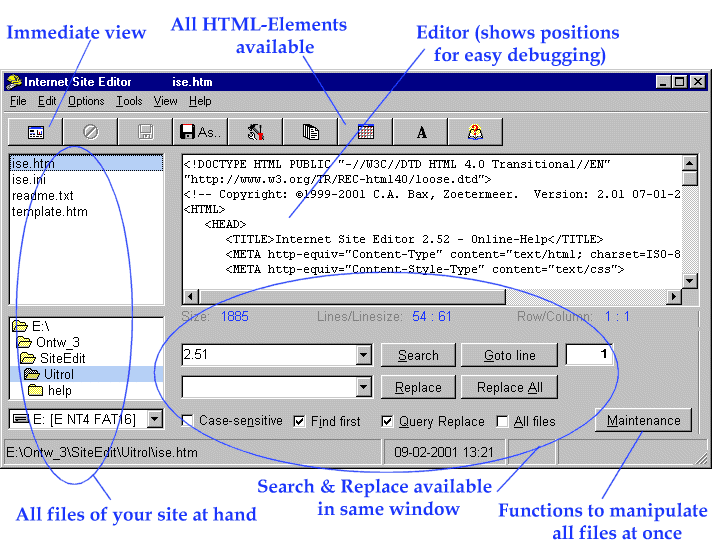Selecting and managing files
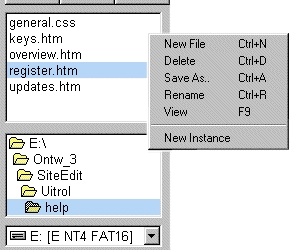
|
Pick a disk, directory and file you want to view or edit. As long as you aren't changing anything you're in 'Browse-Mode'. You can 'open' a file by selecting it. Use the right-mouse-button to show the pop-up window with file-options. New Instance means start another SiteEdit. |
Use the 'Settings'-window to alter the file-extension-list to determine the files actualy shown here.
Dubble-clicking a filename wil 'start' this file, thus opening your browsers to view it.
Editing and viewing
The edit-window will allow you to change your files. Most keys will work as you would expect them working with Windows:
CTRL-X, CTRL-C, CTRL-V to Cut, Copy or Paste,
CTRL-Z to Undo the last action,
CTRL-S to Save and ESC to Abort changes.

With ALT combined with the left and right arrow-keys, you can indent or unindent an entire block of code
With TAB you can indent a single line. The number of spaces each TAB occupies can be altered using the 'Settings'-window.
The editor automaticly changes to 'Edit-Mode' as soon as you change anything.
The statusline displays the FileSize in bytes, The number of lines and the Current-line-length and the Current Line (row) and Position (column).
Searching and replacing
All searching and replacing can be done whithout opening an other window.
SiteEdit will remember your search- and replace-texts, available in the pull-down boxes.
To replace a TAB-character use '%009'
To replace a Cariage-Return use '%013'
To replace a LineFeed use '%010'
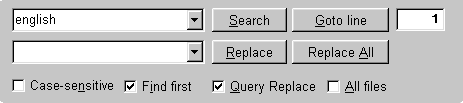
|
By checking 'All files' you can search for a text in all files
in your current directory. The results will be shown in a separate window. By dubble-clicking one of the results, the editor will open that document, an go to the line containing the search-text. |
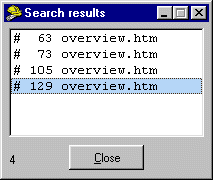 |
Site maintenance
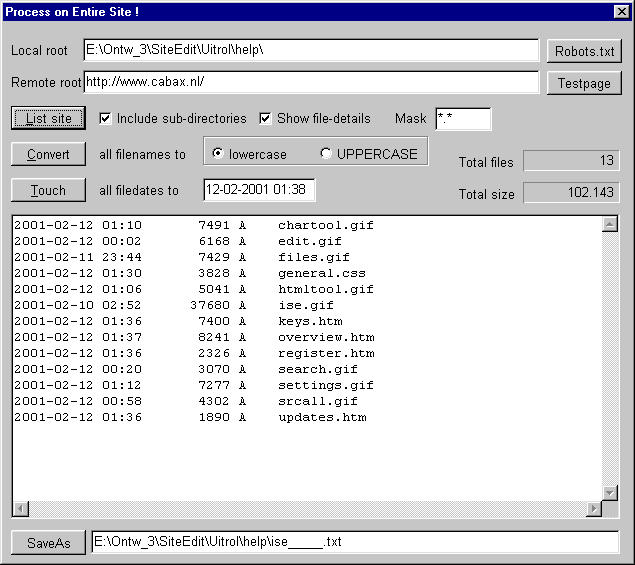
With these functions you can list your entire site, uppercase or lowercase all filenames (including images!) or set all file-dates to a chosen date and time.
Based upon META-tags in your documents a ROBOTS.TXT can be generated.
You can also generate a 'Test-Page'. This HTML-file will allow you to validate your pages, once on the Internet, using the World-Wide-Web consortium-validators.
HTML-Toolset and Special-character windows
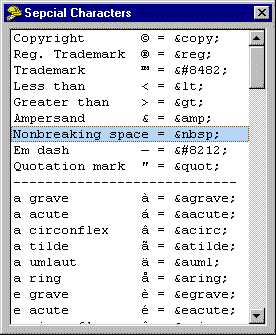 |
Use the HTML-Toolset and Special-character windows to insert snippets of
code into your document. By dubble-clicking an item or character you insert it at the cursor-position. |
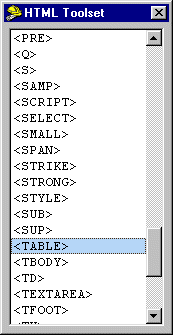 |
Settings
 |
This window enables you to change de width of a single TAB-character on screen. Here you can maintain the file-extensions for the files you want to edit. You can toggle the switches to save search-strings and window-coordinates. |
The switch 'Del empty lines' swiched ON means: As a document is saved, all empty lines are removed first.
This automatic-action can allso convert all spaces to TAB's (thus saving bytes!) or vice versa.